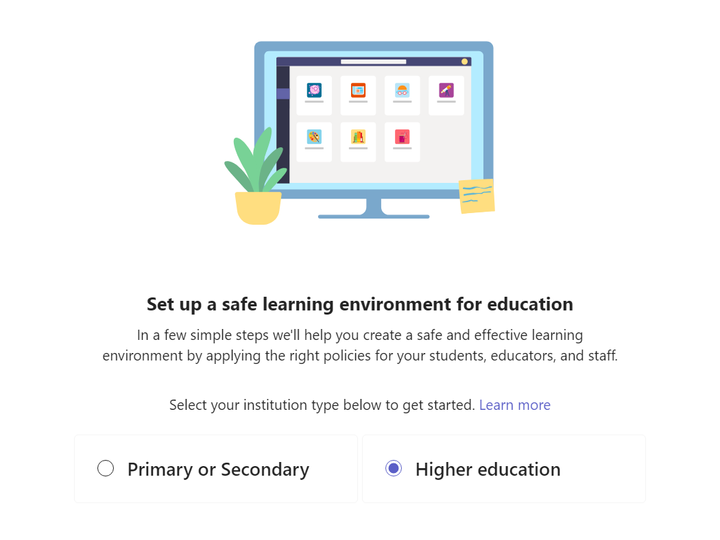Enabling Microsoft Loop
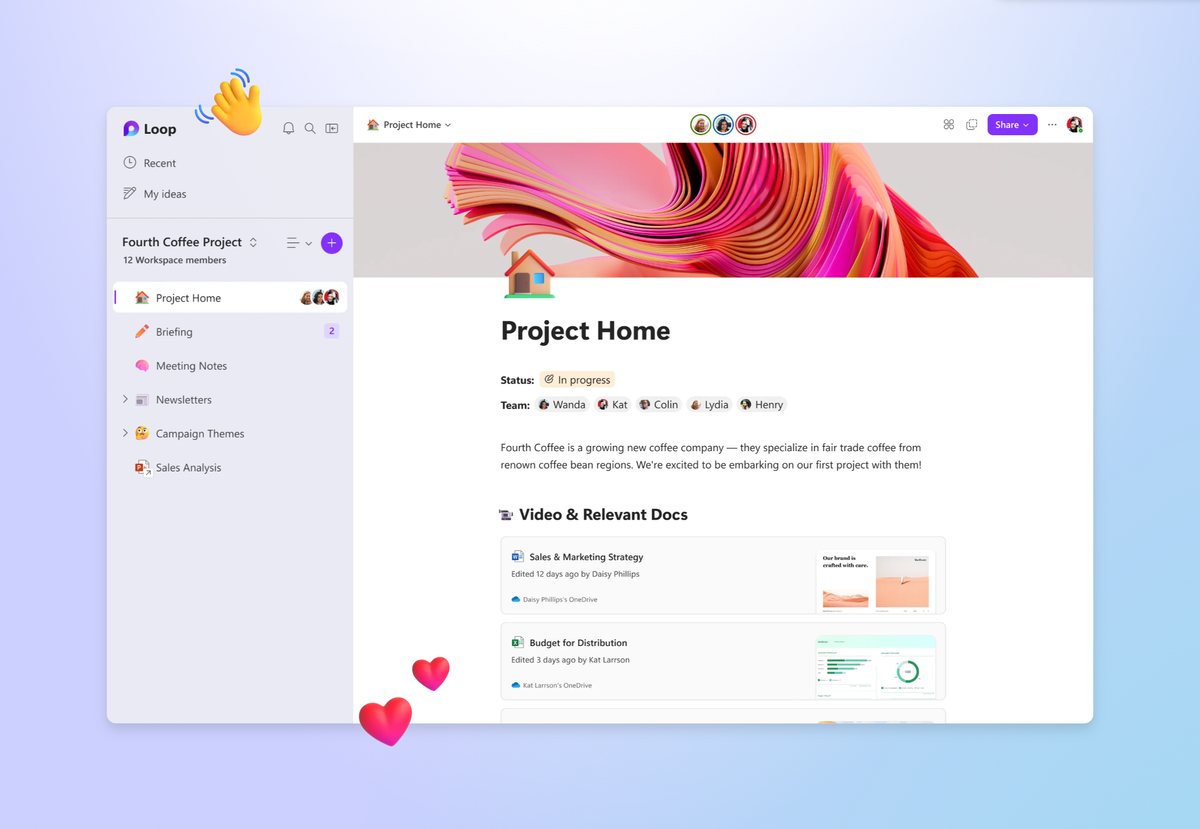
Microsoft released the Microsoft Loop app on March 22rd, 2023 as Public Preview. Simply visit loop.microsoft.com and sign in to try the new experience. However, as it is still in preview and not feature complete (e.g. no eDiscovery support), to try it in your tenant, you have to enable it manually.
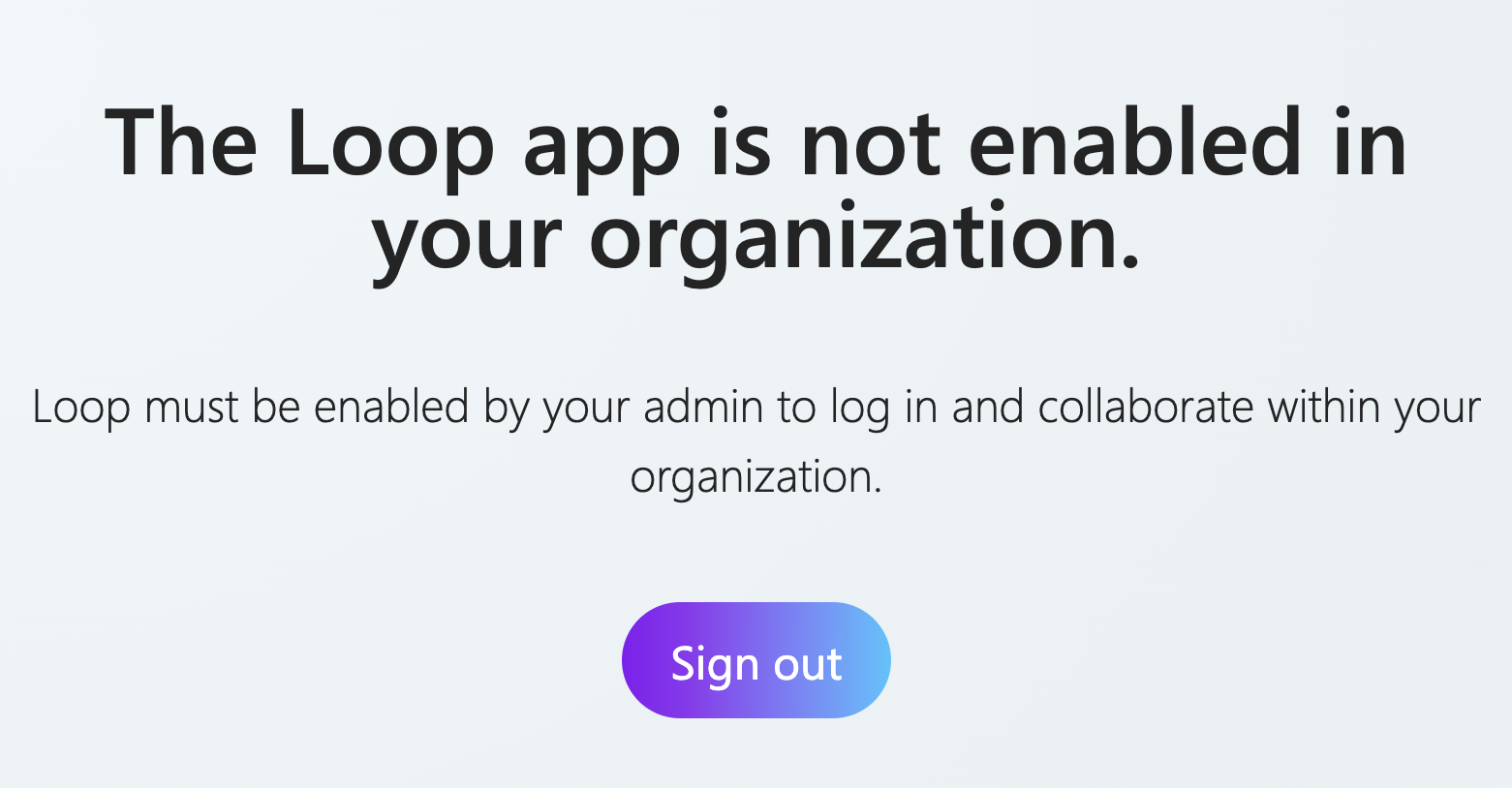
Enabling the Microsoft Loop app
Access to the Microsoft loop app and loop components in other M365 apps (Outlook, Word, Whiteboard) is controlled via office policies, also called Microsoft 365 Cloud Policies. Access to Loop components in Microsoft Teams is configured using the SharePoint PowerShell module. Let's start with enabling the Loop app.
Office policies are managed in the Microsoft 365 Apps admin center.
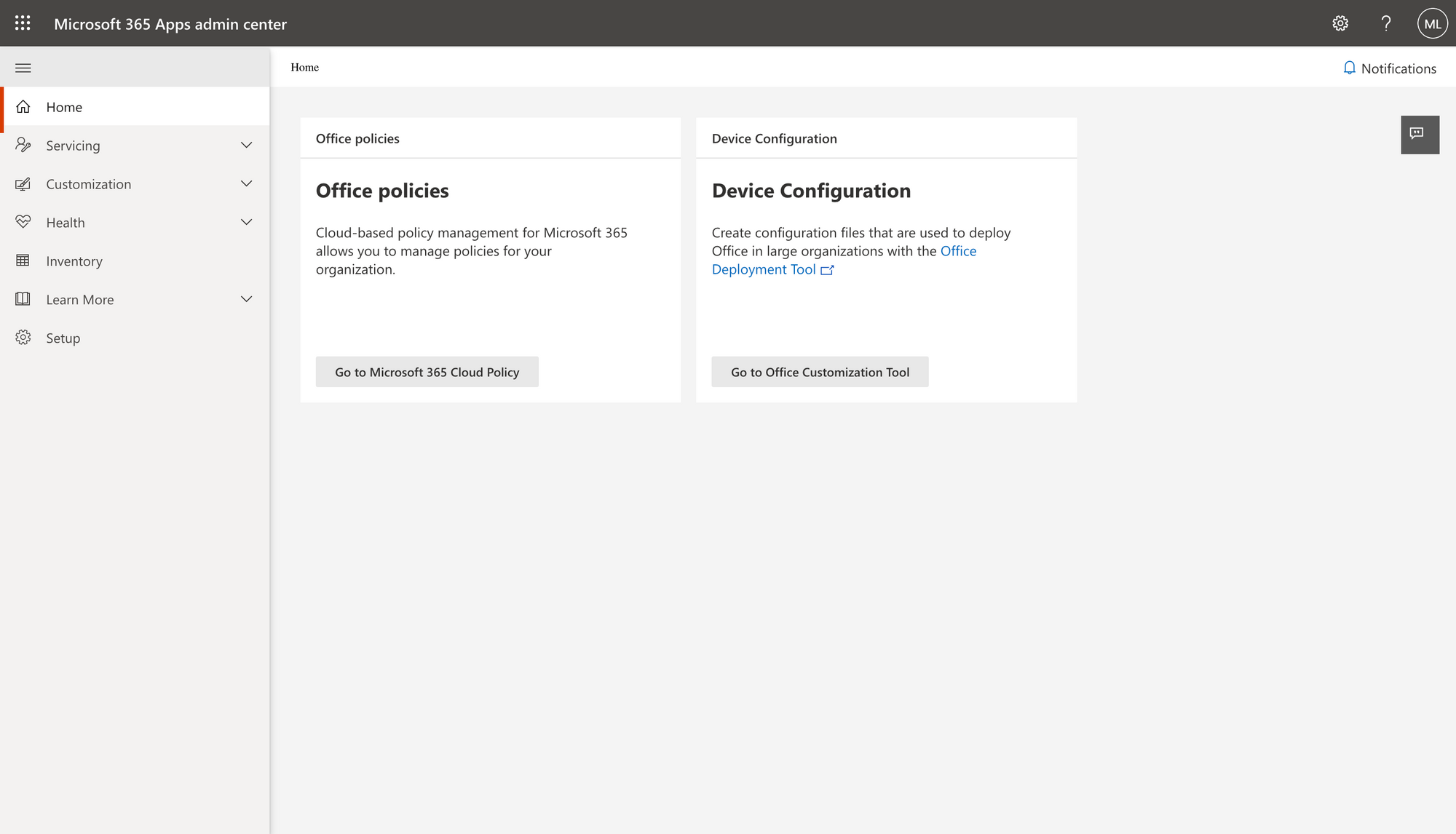
Navigate to the Policy configurations by clicking on Go to Microsoft 365 Cloud Policy. We are going to create a new policy to specifically enable Microsoft Loop for a specific user group. Click + Create.
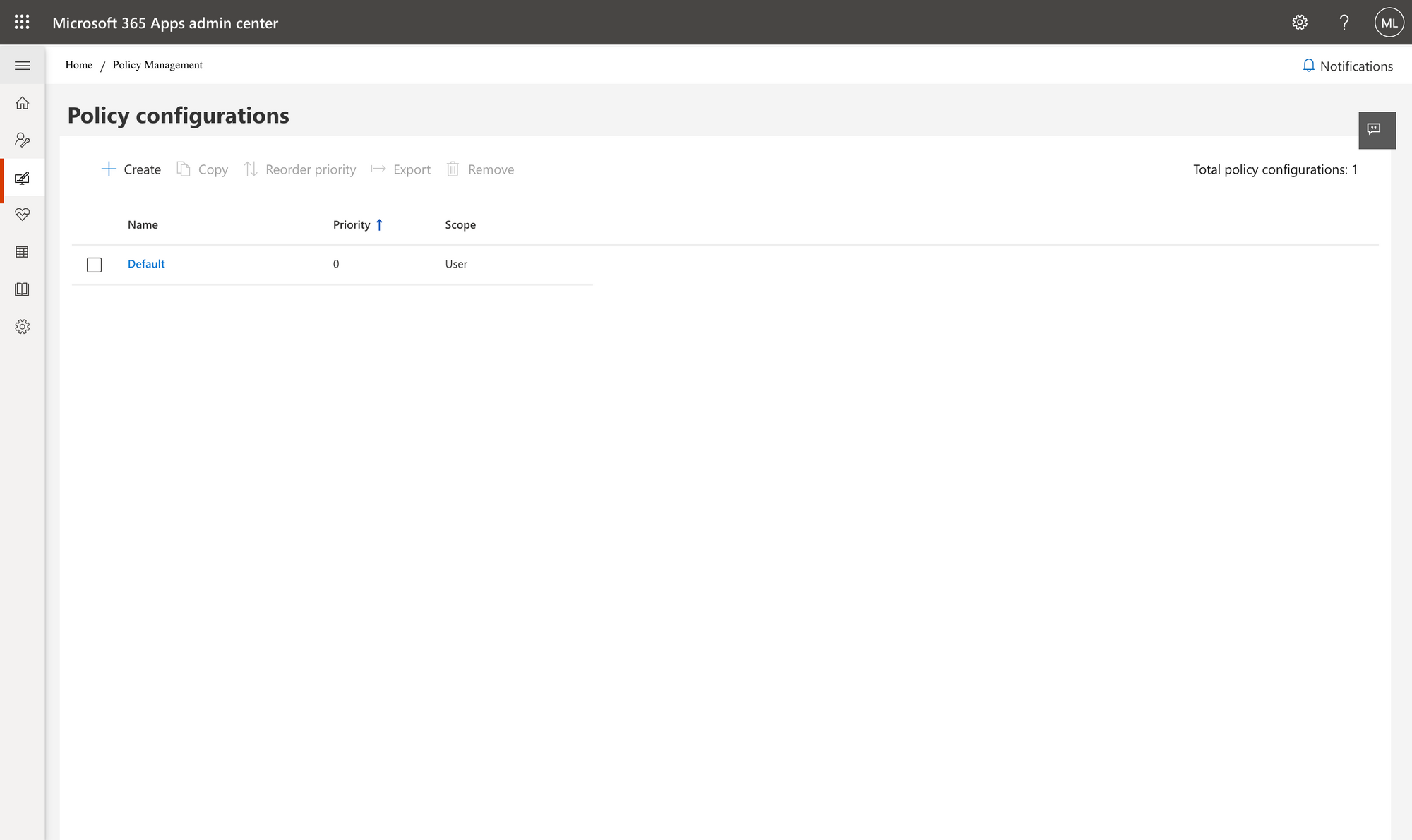
I like descriptive policy names. Consider that you might have an organizational naming scheme. Optionally, add a description. Click Next.
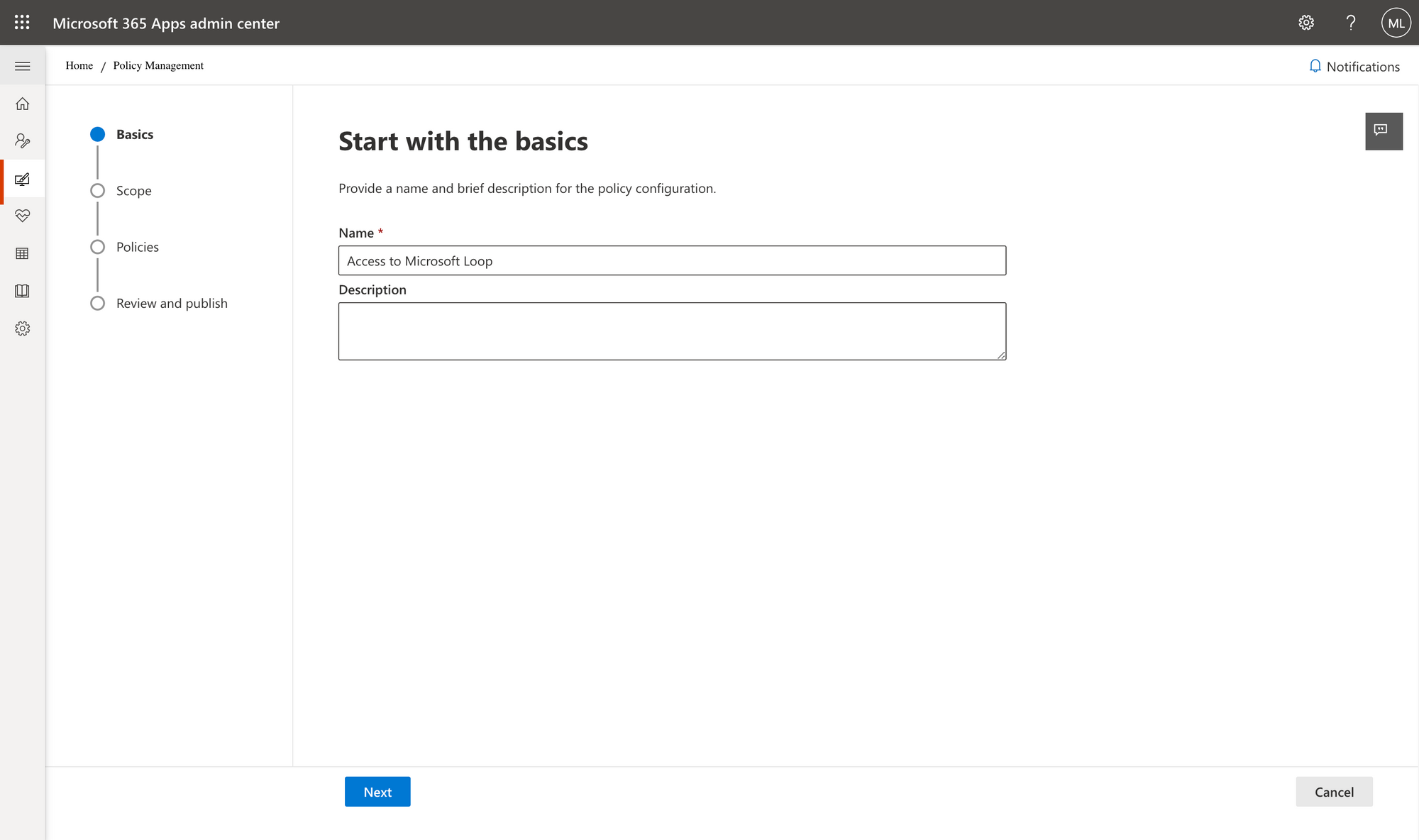
Leave the scope on This policy configuration applies to users in the specified group. Then select a security group with the users which you want to enable Microsoft Loop for. Optionally, create a new one. Click Next.
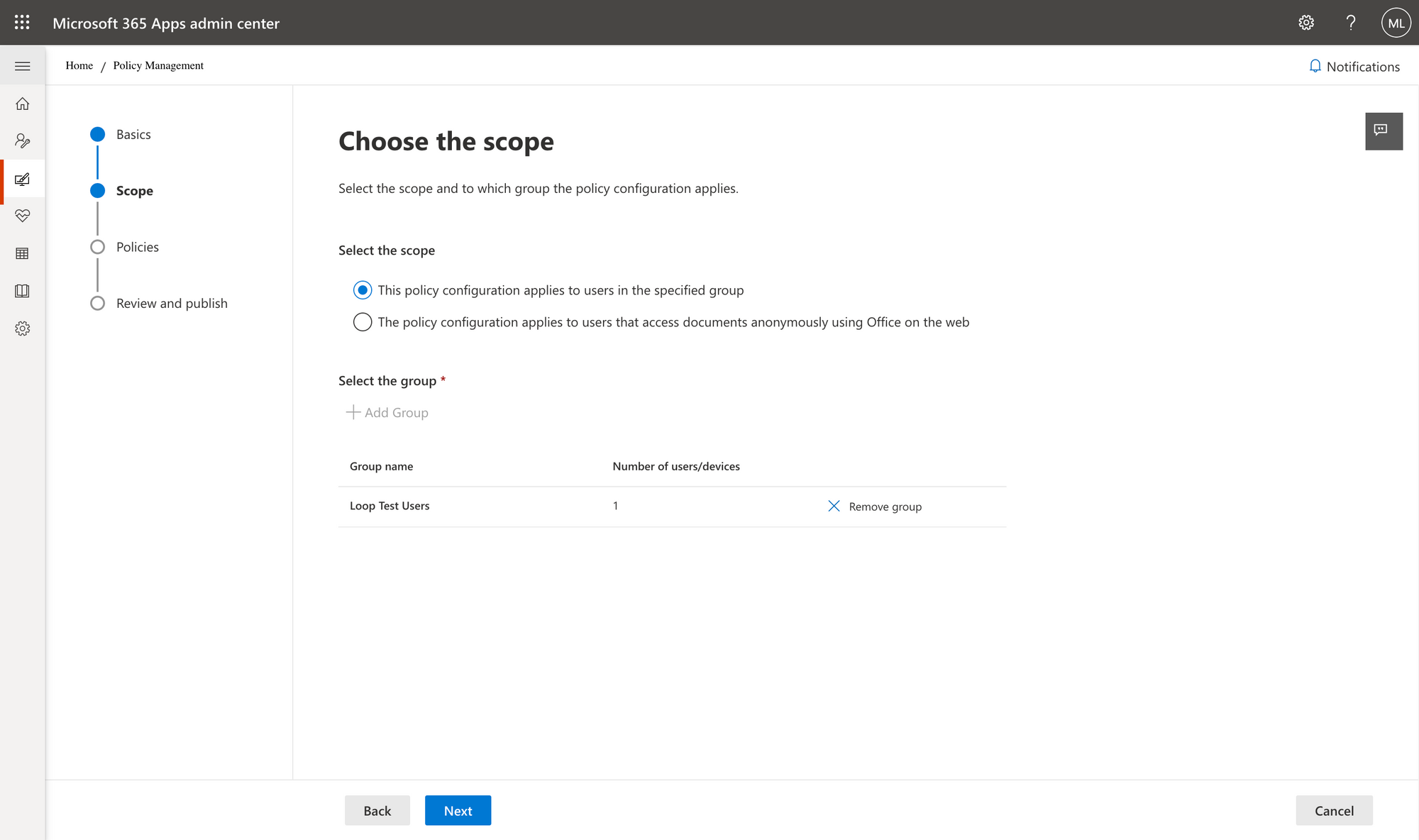
Use the search term 'loop' to find all Microsoft Loop related settings.
If you only want to enable the Microsoft Loop app, only configure the policy Create and view Loop files in Loop to Enabled.
If you also want to enable the Loop components in Outlook, Word for the web and Microsoft Whiteboard, also configure the following policies:
- Create and view Loop files in Microsoft apps that support Loop to Enabled
- Create and view Loop files in Outlook to Enabled
Click Next.
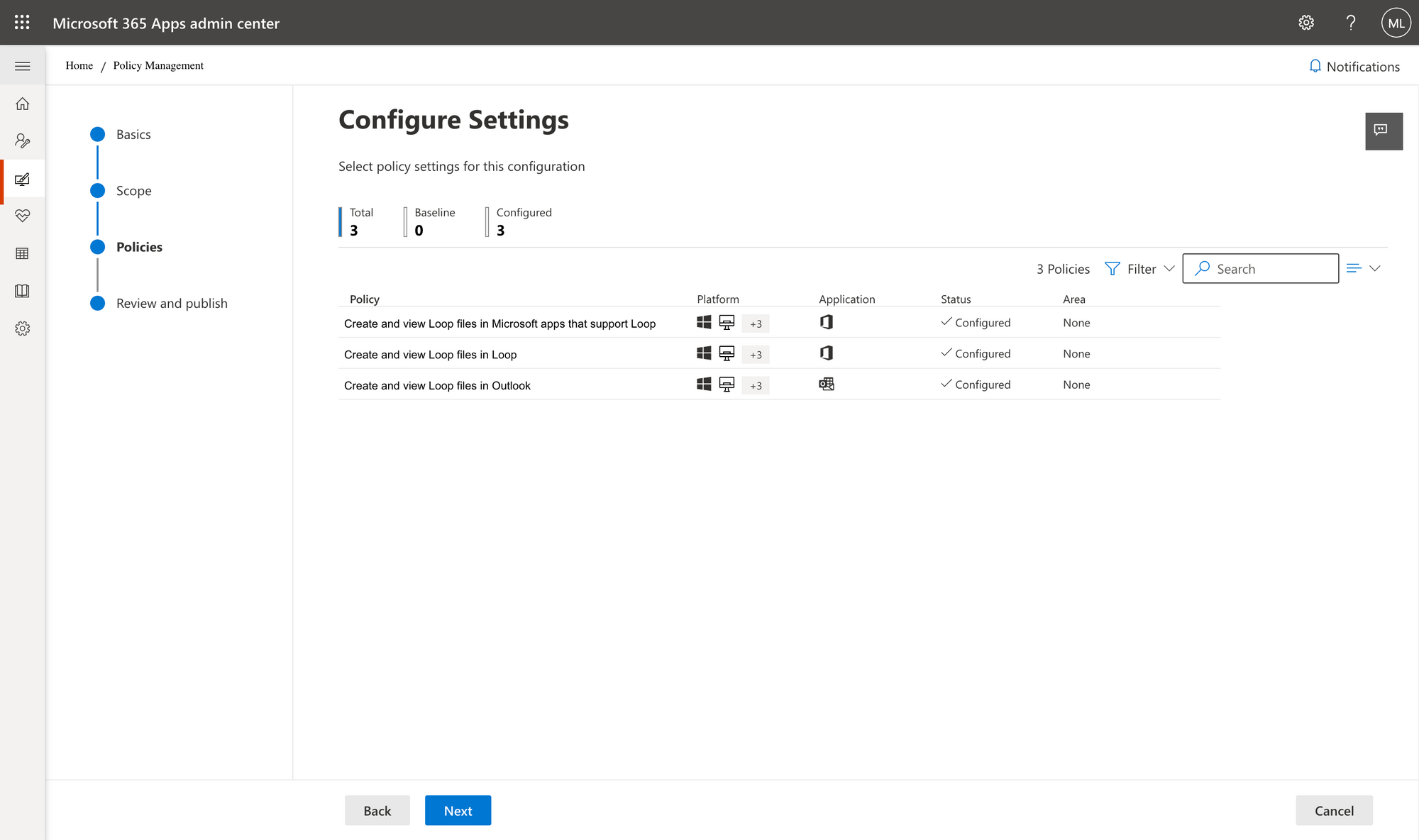
Review the new policy and click Create.
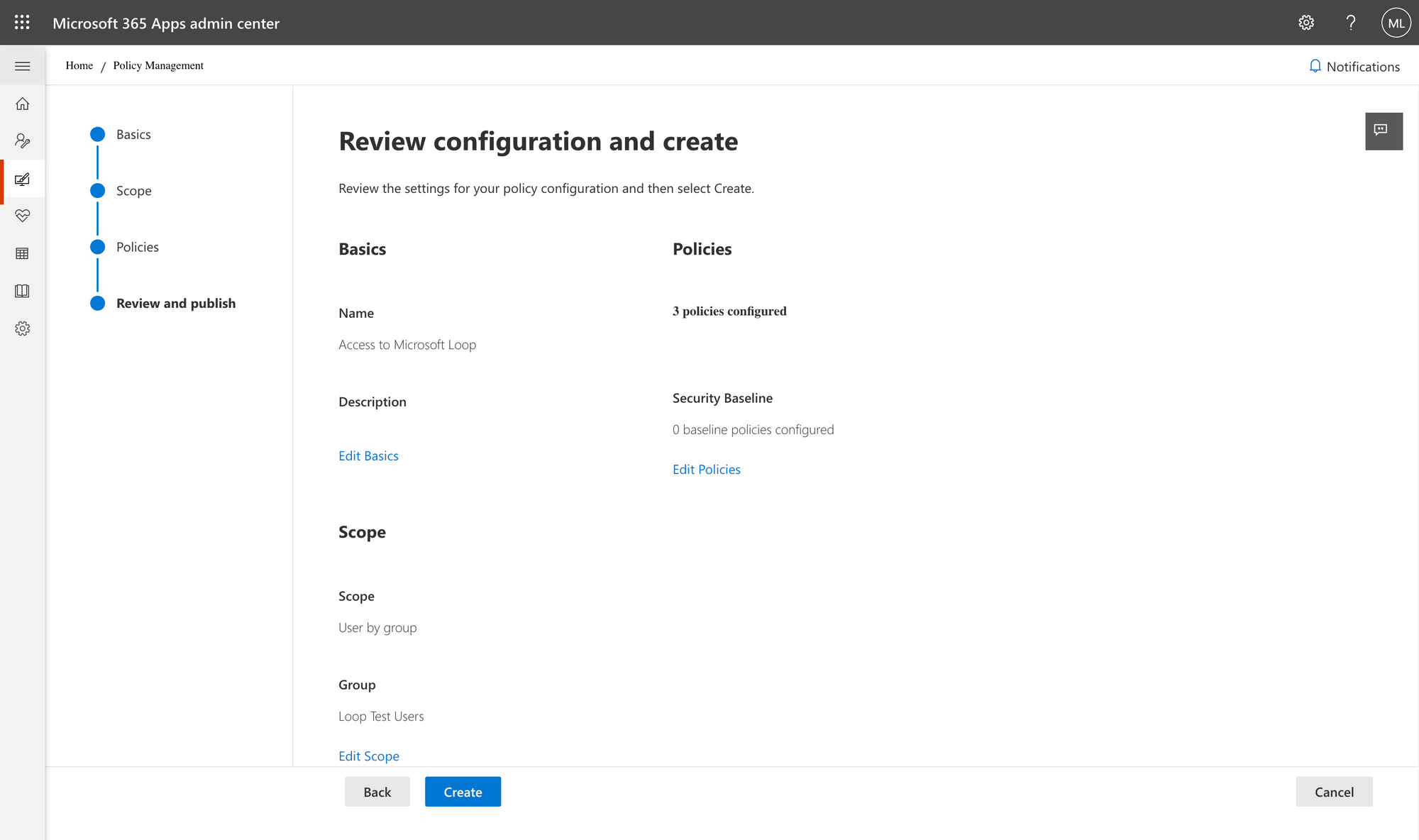
If you have conflicting policy settings in other office policies, you might want to reorder the priorities to make sure your new config takes effect.
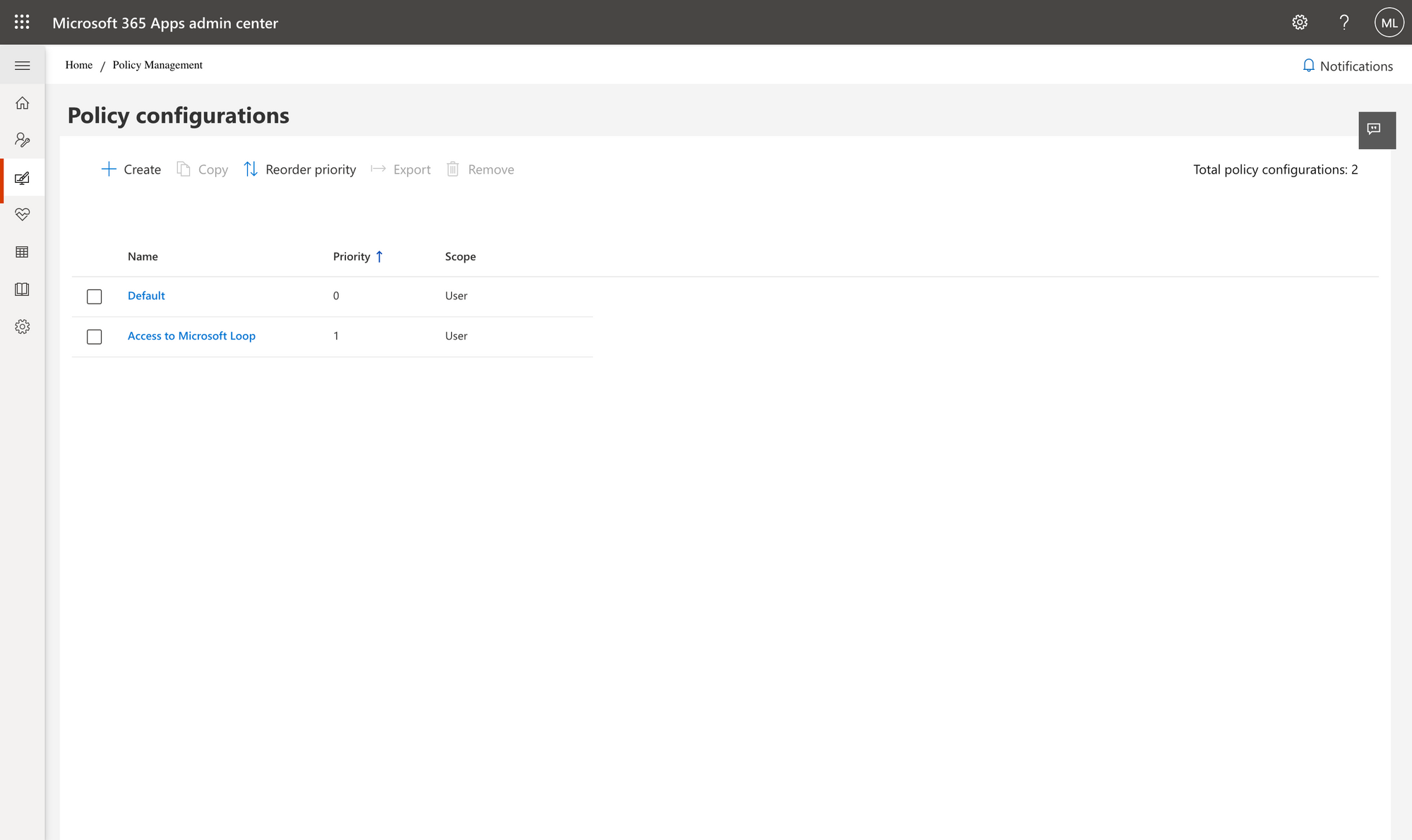
After about 30 minutes, the new policy should be applied and your users should have access to the new Loop app.
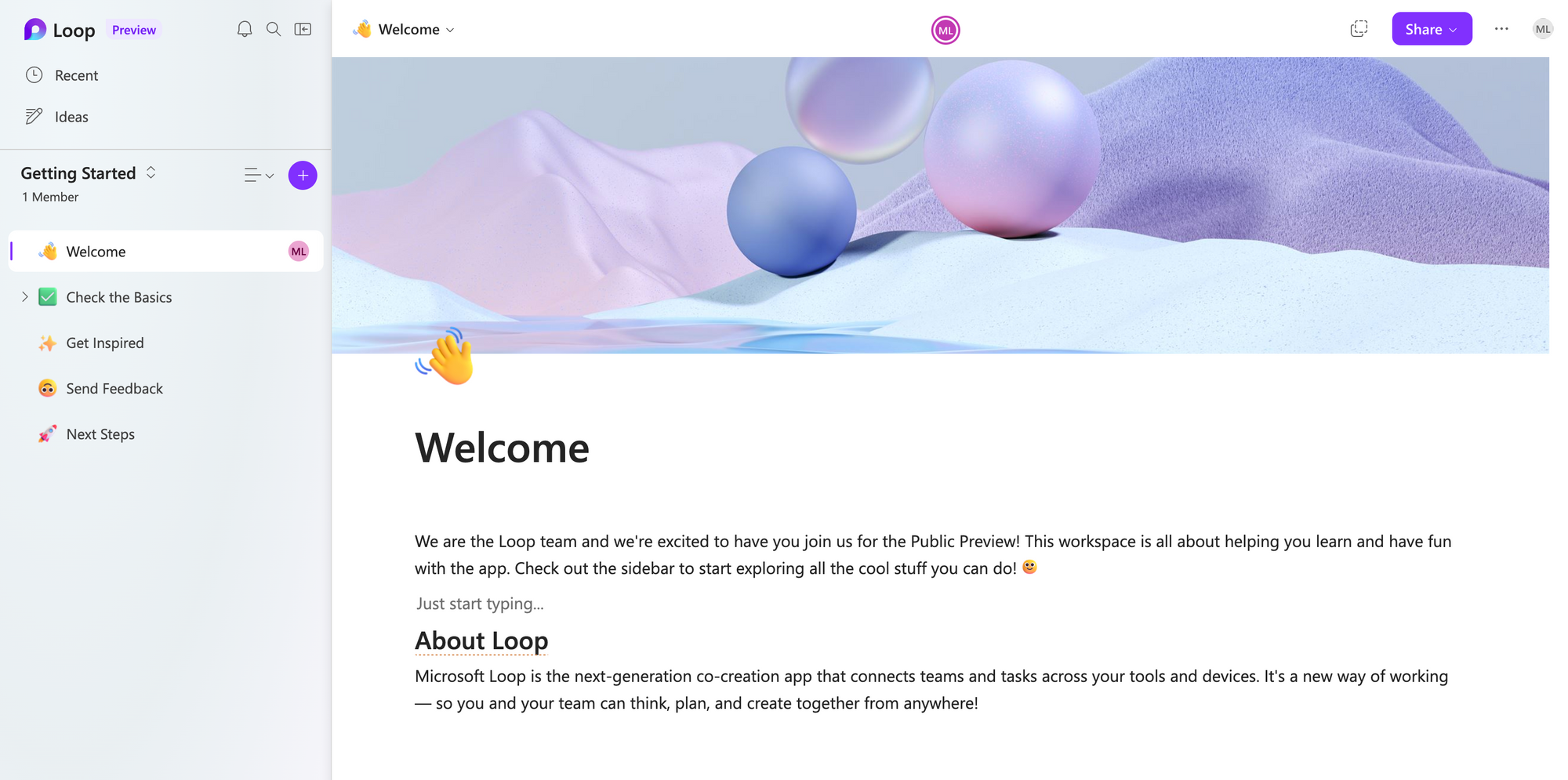
Enable Loop components in Microsoft Teams
To enable Loop components in Microsoft Teams, you need to configure your SharePoint tenant as all loop components are stored in the creator's personal OneDrive for Business site. The configuration is currently only possible using the SharePoint PowerShell module.
To install the SharePoint PowerShell module, run the following command:
Install-Module -Name Microsoft.Online.SharePoint.PowerShell
For more details about installation types, check the documentation here. After installation, you need to connect to your SharePoint tenant.
Connect-SPOService -Url https://[your-tenant-name]-admin.sharepoint.com
After connecting successfully, to enable Loop components, you need to execute the following command:
Set-SPOTenant -IsLoopEnabled $true
To check if Loop components are already enabled, you can execute the following:
Get-SPOTenant | Select IsLoopEnabled
After configuring, you should properly disconnect from your SharePoint tenant:
Disconnect-SPOService
That's it. Happy looping! ↬
Sources
- Microsoft Loop
- Manage Loop experiences (Loop app and Loop components) in SharePoint - SharePoint in Microsoft 365 | Microsoft Learn
- Create, edit, or delete a security group in the Microsoft 365 admin center - Microsoft 365 admin | Microsoft Learn
- Get started with the SharePoint Online Management Shell | Microsoft Learn